root@OpenWrt:/# cat /etc/config/network
config interface 'loopback'
option device 'lo'
option proto 'static'
option ipaddr '127.0.0.1'
option netmask '255.0.0.0'
config globals 'globals'
option ula_prefix 'fd47:bf78:16fb::/48'
config device
option name 'br-lan'
option type 'bridge'
list ports 'eth0'
config interface 'lan'
option device 'br-lan'
option proto 'static'
option ipaddr '192.168.100.1'
option netmask '255.255.255.0'
option ip6assign '60'
config switch
option name 'switch0'
option reset '1'
option enable_vlan '0'
config interface 'wan'
option proto 'dhcp'
root@OpenWrt:/# cat /etc/config/wireless
config wifi-device 'radio0'
option type 'mac80211'
option path 'platform/10300000.wmac'
option channel '1'
option band '2g'
option htmode 'HT20'
option disabled '0'
config wifi-iface 'default_radio0'
option device 'radio0'
option network 'lan'
option mode 'ap'
option ssid 'OpenWrt'
option encryption 'none'
config wifi-iface
option mode 'sta'
option device 'radio0'
option network 'wan'
option ssid 'ssidname'
option encryption 'psk2'
option key '1234567890'
 sak
sak
OpenCV+WebCAM+Jetson Xavier
Install v4l-utils with this command:-
sudo apt-get install v4l-utilsVerify WebCAM
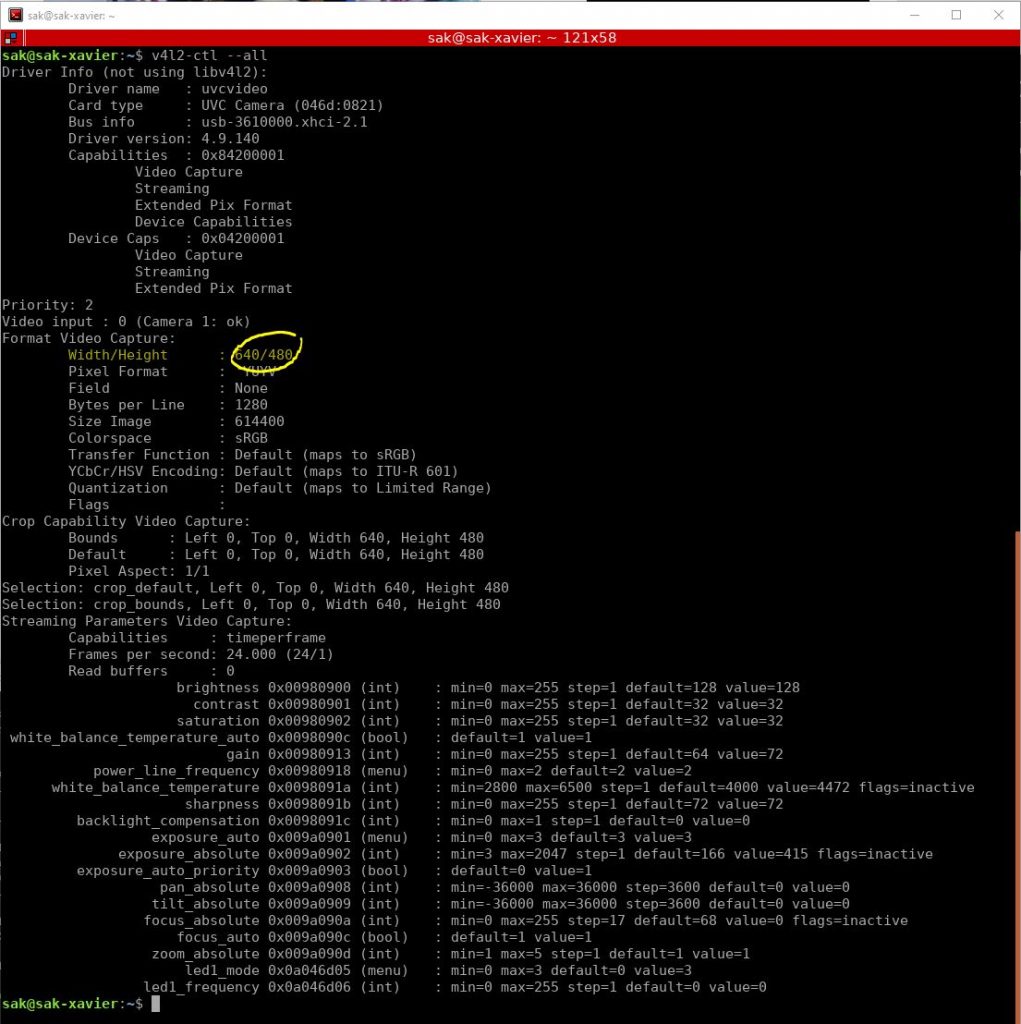
Create python program with width and height from v4l2-ctl result.
import cv2
print(cv2.__version__)
width=640
height=480
flip=2
#camSet='nvarguscamerasrc sensor-id=0 ! video/x-raw(memory:NVMM), width=3264, height=2464, framerate=21/1,format=NV12 ! nvvidconv flip-method='+str(flip)+' ! video/x-raw, width='+str(width)+', height='+str(height)+', format=BGRx ! videoconvert ! video/x-raw, format=BGR ! appsink'
camSet ='v4l2src device=/dev/video0 ! video/x-raw,width='+str(width)+',height='+str(height)+',framerate=24/1 ! videoconvert ! appsink'
cam=cv2.VideoCapture(camSet)
while True:
_, frame = cam.read()
cv2.imshow('myCam',frame)
cv2.moveWindow('myCam',0,0)
if cv2.waitKey(1)==ord('q'):
break
cam.release()
cv2.destroyAllWindows()
Resurrection of my old DOS Program
Install emscripten
git clone https://github.com/emscripten-core/emsdk.git
cd emsdk
git pull
./emsdk install latest
./emsdk activate latest
source ./emsdk_env.shDue to some browser such as Chrome and Safari will mute the sound when start. We can fixed the problem by go to emsdk directory, modify “./fastcomp/emscripten/src/shell.html” as shown below:-
Module.setStatus('Exception thrown, see JavaScript console');
spinnerElement.style.display = 'none';
Module.setStatus = function(text) {
if (text) Module.printErr('[post-exception status] ' + text);
};
};
</script>
<!-- REF: https://developers.google.com/web/updates/2018/11/web-audio-autoplay -->
<script type='text/javascript'>
function resumeAudio() {
if (typeof Module === 'undefined'
|| typeof Module.SDL2 == 'undefined'
|| typeof Module.SDL2.audioContext == 'undefined')
return;
if (Module.SDL2.audioContext.state == 'suspended') {
Module.SDL2.audioContext.resume();
}
if (Module.SDL2.audioContext.state == 'running') {
document.getElementById('canvas').removeEventListener('click', resumeAudio);
document.removeEventListener('keydown', resumeAudio);
}
}
document.getElementById('canvas').addEventListener('click', resumeAudio);
document.addEventListener('keydown', resumeAudio);
</script>
{{{ SCRIPT }}}
</body>
</html>
Check out em-dosbox
git clone https://github.com/dreamlayers/em-dosbox.git
cd em-dosboxAdd “-s FORCE_FILESYSTEM=1” to src/Makefile.am since we also required filesystem support.
EXTRA_DIST = winres.rc dosbox.ico
if EMSCRIPTEN_BUILD
dosbox_LDFLAGS=-s TOTAL_MEMORY=134217728 -s ALLOW_MEMORY_GROWTH=0 -s FORCE_FILESYSTEM=1
CLEANFILES=dosbox.js dosbox.html.mem dosbox.js.orig.js dosbox.js.tmp.js
Configure and build em-dosbox.
cd ~/emsdk
source ./emsdk_env.sh
cd ~/em-dosbox
emconfigure ./configure
makePut all DOS files inside a directory under em-dosbox/src, in this case “praditww” and start creating dosbox application.
cd ~/em-dosbox/src
./packager.py pradit praditww PRADITWW.EXEThis will create files that will be use to run dosbox with browser ie:- pradit.html and pradit.data. To test it, issue the following command “python -m SimpleHTTPServer” and access this URL “http://localhost:8000/pradit.html”.
Project4Fun Version 2.0
แหล่งรวบรวมสรรพสิ่งที่สนใจไว้ ณ ที่เดียวกัน…